Lost&Found for Amazon Manual
What is eSagu's Lost&Found for Amazon?
eSagu Lost&Found is a system for automated analysis of inventory and transaction data in the Amazon FBA warehouse. It identifies discrepancies such as lost, damaged or incorrectly booked items and supports merchants in systematically submitting refund requests.
The system:
- recognises lost, damaged or incorrectly booked items
- compares the item quantities sent to Amazon with the booked-in stocks
- recognises differences and prepares them in a structured manner
- supports the creation of Amazon cases with ready-made text modules
- documents which cases have already been created
- and automatically closes completed processes
Set up the Lost&Found service
If you already have an eSagu account, please follow the steps below:
- click My Account at the bottom left
- select Add another account at the top left
- select Lost&Found.
If you are new to eSagu and Lost&Found, please follow the steps below:
- go to esagu.com.
- click on Sign in and enter your e-mail address and password.
- request the activation code by e-mail: support@esagu.de or simply call us at +4922164307479.
- enter your 5-digit activation code, select the ‘Lost&Found’ service.
Cases
The page shows cases that originate from the Amazon warehouse system and have been identified by our system as potential losses.
Sort
In Lost&Found all cases can be sorted by different fields.
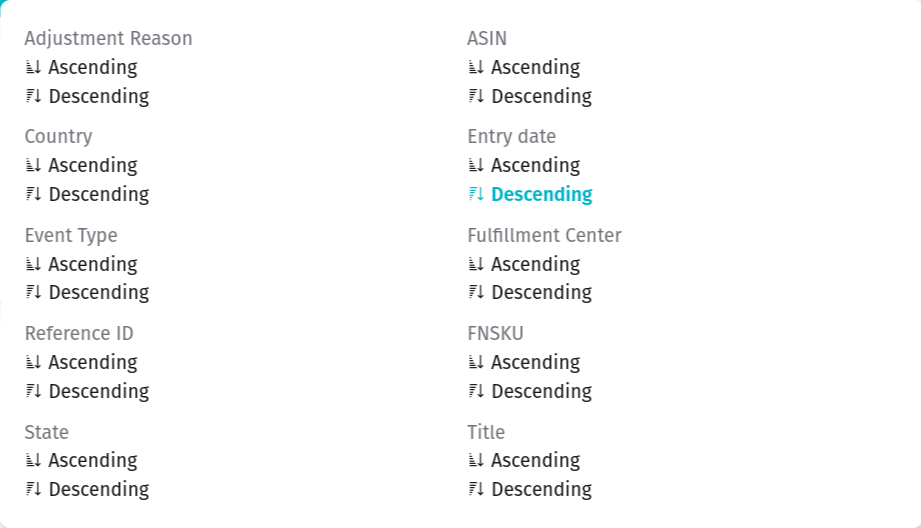
Filter
In Lost&Found, all cases can be filtered according to various fields.

Save search
With the ‘Save search’ function, you can save your most frequently used searches in the browser so that you can use them on different devices. As a Lost&Found user, you can save them by clicking on the ‘Save search’ button and entering a descriptive name for the search term. Saved search terms are displayed as a submenu of the search.
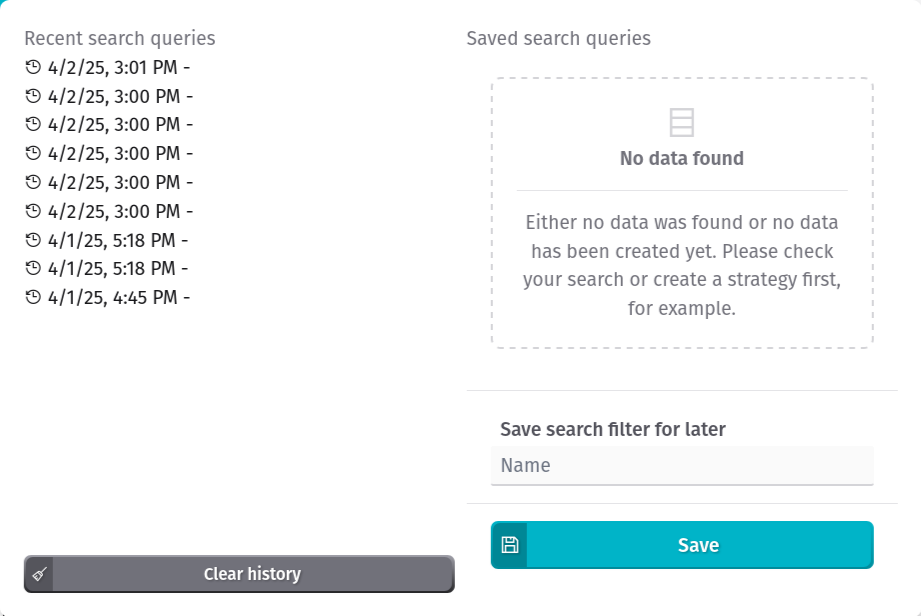
Remove all filters
Reset filter by pressing the highlighted symbol.

Cases overview

This overview provides a detailed listing of all the cases we have identified with relevant information for tracking, assessing and processing potential losses.
- Item title
- ASIN
- FNSKU
- Entry date: Date of notification by Amazon
- Refund price: calculated based on the last comparable refund
- Approximate selling price: based on the online price on the entry date
- Reference ID: unique case ID assigned by Amazon
- Reason for categorisation as potential loss
- Current case status
- Outstanding refund amounts
- Total number of claims
- Event type
- Fulfilment centre
- Country
The screenshot shows the overview of FBA refund requests, divided into open and closed cases. The values are used to check Amazon errors (e.g. lost or damaged items) and their reimbursement.
Left column - claim creation:
- Up to 25 cases can be selected here for a new refund request.
- Click on "New claim ’ to start the refund process.
Middle column - Open cases:
- Total reimbursement (open): Sum of expected refunds according to Amazon.
- Total amount online (open): For cases without a known refund amount, the item price on Amazon is used as an estimate.
Right column - Closed cases:
- Total refund (completed): Refund actually received according to Amazon.
- Total amount online (completed): Online price of the items on Amazon, serves as a rough plausibility check.
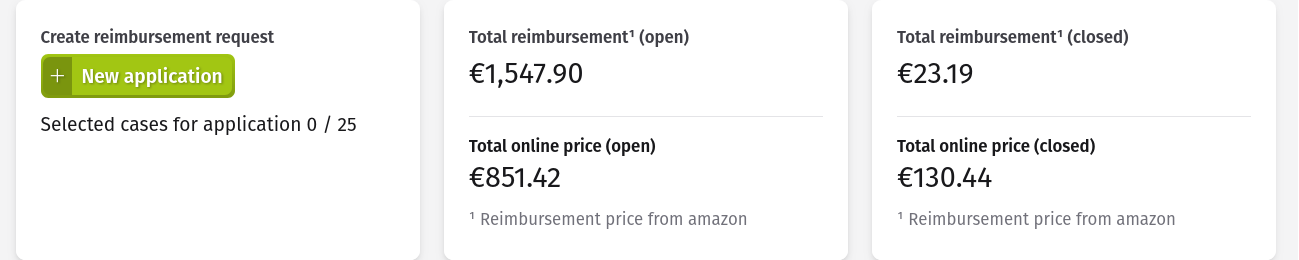
Case details
The case details can be accessed via the buttons on the right-hand side of the case overview. In addition to the data from the overview, associated reimbursement cases are also displayed there, if available.
.png)
Create and submit a claim for reimbursement
By clicking on the New application button, you can select up to 25 cases to be submitted. Clicking the same button again opens a module with instructions for submitting the cases to Amazon Seller Central.
The module contains all the information required by Amazon to initiate the review process. Based on this data, a decision is made as to whether a refund will be issued.
Included data:
- Reference IDs of the selected cases
- Reimbursement justifications of the cases to be submitted
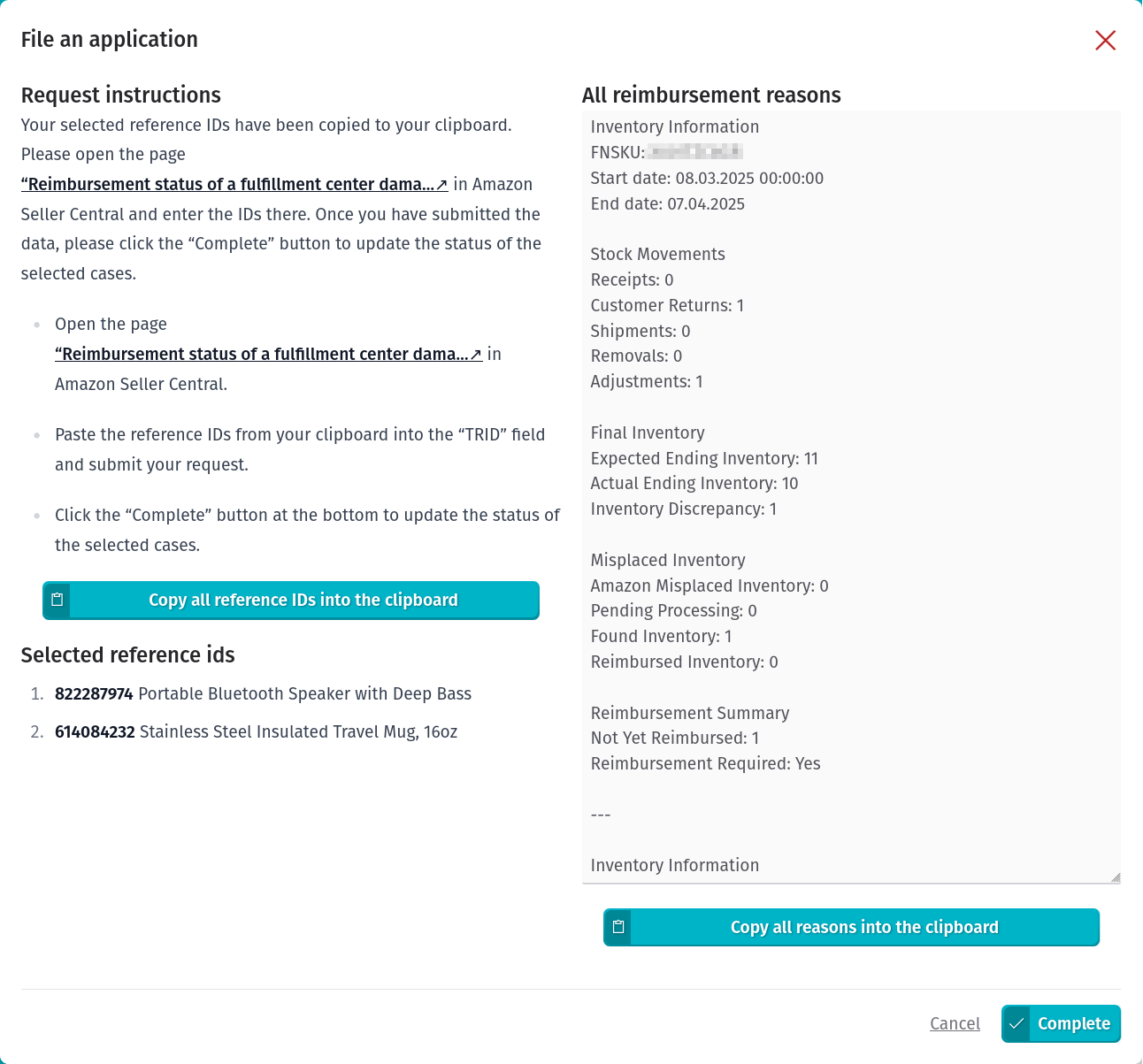
Reimbursement statistics
The reimbursement statistics show how much has already been reimbursed or is still outstanding.
Case log
The complete history of all changes to the respective cases can be viewed in the case log.

Inbound Audit
Another function in addition to case reporting is the Inbound Audit. This allows the quantity of items sent to Amazon to be compared with the quantities registered in the Amazon system.
The comparison period is determined by the "Maximum age of cases ’ setting. In addition, the option "Shortest processing time of arrived items in Amazon warehouse ’ defines how long our system has to wait until a shipment is considered accepted by Amazon and is included in the calculation of possible deviations.
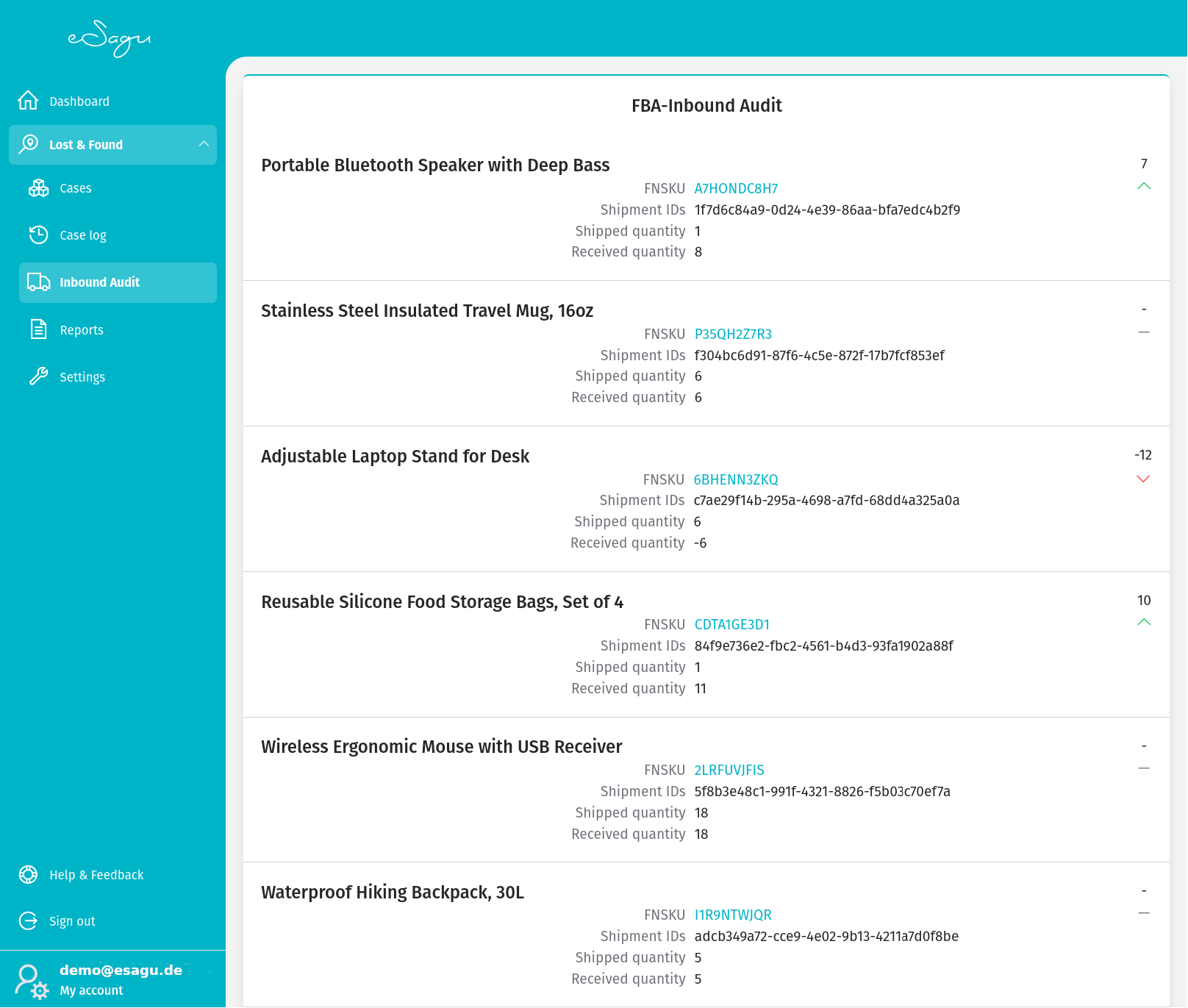
Settings
Download new reports
The first and most important setting is the option to activate or deactivate the automatic download of new Amazon reports. If this option is deactivated, no new stock reports are retrieved from Amazon and the system only works with existing data.
Minimum age of cases for submission to Amazon (days)
This setting defines the minimum age a potential refund case must be before it is considered for submission to Amazon. This allows you to avoid early applications where Amazon would not yet make a final decision.
Maximum age of the case (days)
Use this setting to define the age (in days) from which a case is considered for submission in order to avoid automatic rejections by Amazon.
Approximate processing time for items arrived at the Amazon warehouse (days)
This setting defines the average time Amazon needs to process incoming shipments and book them as inventory.
Choose a marketplace for item prices of cases
Select a marketplace as a reference for item prices in cases. Only Amazon warehouses from the corresponding region or sub-region are taken into account when importing data.
Reimbursement context template
Use this option to define the template that is used to automatically create the reason for cases that are sent to Amazon. The template can be created and edited here.

Reports
The reports provide an overview of the data received by eSagu from Amazon. They form the basis for the case and inbound-related information provided to the merchants.
Inventory ledger report
Inventory Book Report provides a detailed view of inventory movements to and from Amazon shipping centres, including products sold, returned, removed/disposed of, damaged, lost or found.
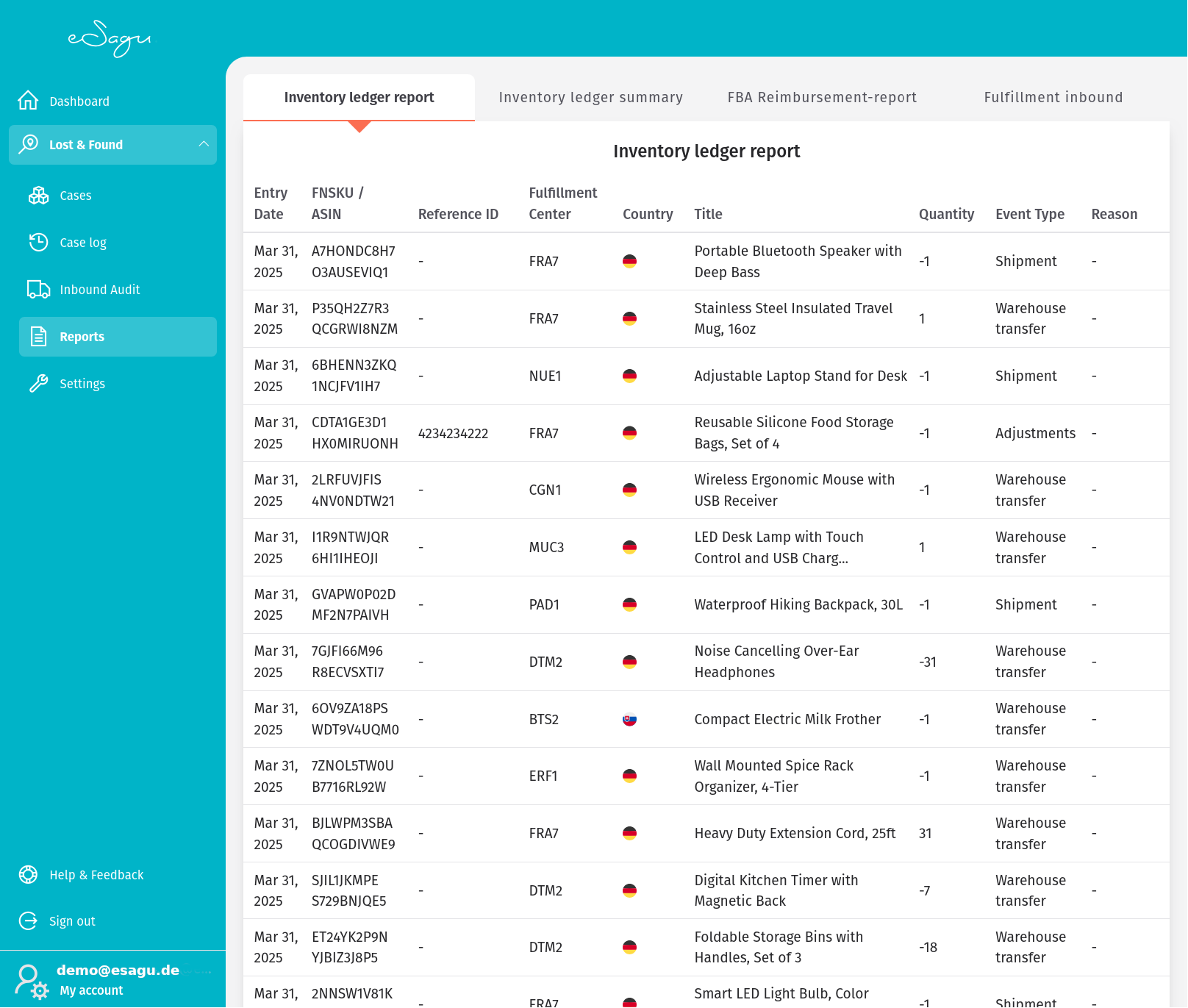
Inventory ledger summary
The Inventory Ledger Report is like an inventory bank statement. It provides a comprehensive inventory reconciliation by showing opening inventory, goods received, customer orders, customer returns, adjustments, returns and closing balance.
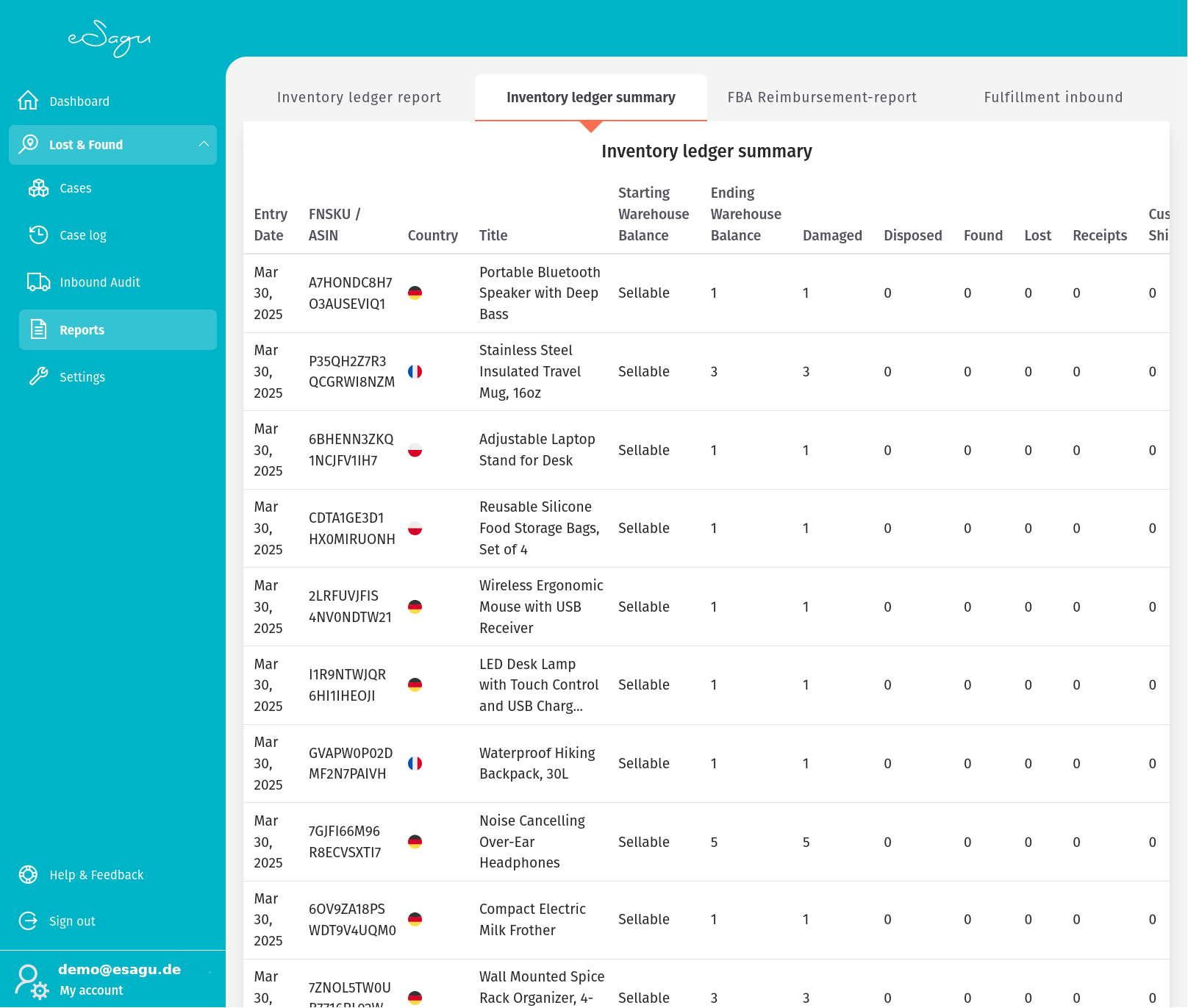
FBA Reimbursement-report
FBA Reimbursement-report contains detailed information about a seller's refunds for their inventory. The first and most important setting is the option to enable or disable the automatic download of new Amazon reports. If this option is deactivated, no new inventory reports are retrieved from Amazon and the system works exclusively with existing data - including the reason for the refund. The content is updated daily.

Fulfillment inbound
Fulfillment inbound report for items sent by merchants to Amazon warehouses.
